注意:
DOM Level 3 Events がサポートされていない IE8 以前に対応するには、下の「2013/2/7 追加」に書いた対応が必要です。
ASP.NET のリストコントロール DropDownList, ListBox, RadioButtonList, CheckBoxList において、ユーザーが選択した ListItem に設定された Value プロパティや Text プロパティの値を、クライアント側で取得する方法です。
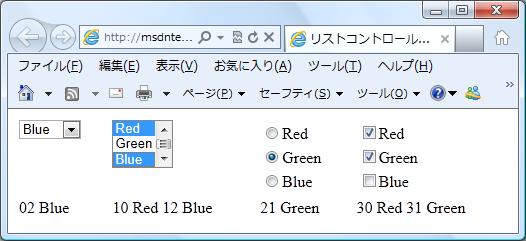
クライアント側で取得するので、ASP.NET がサーバーコントロールから生成した html コードがどのようになっているかを把握する必要があります。
DropDownList と ListBox からレンダリングされる html コードは、select 要素と option 要素で構成されます。ListItem の Value と Text は option 要素の value 属性と内部 HTML として設定されます。
RadioButtonList と CheckBoxList からレンダリングされる html コードは、input 要素と label 要素で構成されます。ListItem の Value は input 要素の value 属性として、Text は label 要素の内部 HTML として設定されます。(2012/11/10 追記: .NET 3.5 の CheckBoxList には問題があります。下の注記参照)
DropDownList, ListBox, RadioButtonList, CheckBoxList から生成された html コードの詳細は 実験室 のページのソースを見てください。下に提示したサンプルを実際に動かして試せるようしてあります。
クライアントスクリプトは JavaScript を使用することになりますが、JavaScript だけでは自分には難しいので、jQuery のセレクタの助けを借ります。
JavaScript + jQuery のサンプルコードは JQUERY API のページにもあります。.change() あたりが参考になるかもしれません。
一応、以下のようなサンプルコードを書いてみました。実験室 で実際に動かせます。
<%@ Page Language="C#" %>
<!DOCTYPE html PUBLIC "-//W3C//DTD XHTML 1.0 Transitional//EN"
"http://www.w3.org/TR/xhtml1/DTD/xhtml1-transitional.dtd">
<script runat="server">
</script>
<html xmlns="http://www.w3.org/1999/xhtml">
<head runat="server">
<title>リストコントロール上の選択結果を取得</title>
<script src="Scripts/jquery-1.4.1.js" type="text/javascript">
</script>
<script type="text/javascript">
//<![CDATA[
$(document).ready(function () {
$("#DropDownList1").change(function () {
var str = $("#DropDownList1 option:selected").val() +
" " +
$("#DropDownList1 option:selected").text();
$("#Div1").text(str);
});
$("#ListBox1").change(function () {
var str = "";
$("#ListBox1 option:selected").each(function () {
str += $(this).val() + " " +
$(this).text() + " ";
});
$("#Div2").text(str);
});
$("#RadioButtonList1").change(function () {
var str =
$("#RadioButtonList1 input:checked").val() +
" " +
$("#RadioButtonList1 input:checked + label").text();
$("#Div3").text(str);
});
$("#CheckBoxList1").change(function () {
var str = "";
$("#CheckBoxList1 input:checked").each(function () {
str += $(this).val() + " " +
$(this).next().text() + " ";
});
$("#Div4").text(str);
});
});
//]]>
</script>
</head>
<body>
<form id="form1" runat="server">
<table style="width: 500px;">
<tr>
<td style="vertical-align: top;">
<asp:DropDownList id="DropDownList1"
runat="server">
<asp:ListItem Value="00" Text="Red" />
<asp:ListItem Value="01" Text="Green" />
<asp:ListItem Value="02" Text="Blue" />
</asp:DropDownList>
</td>
<td style="vertical-align: top;">
<asp:ListBox id="ListBox1"
Rows="3"
SelectionMode="Multiple"
runat="server">
<asp:ListItem Value="10" Text="Red" />
<asp:ListItem Value="11" Text="Green" />
<asp:ListItem Value="12" Text="Blue" />
</asp:ListBox>
</td>
<td style="vertical-align: top;">
<asp:RadioButtonList id="RadioButtonList1"
runat="server">
<asp:ListItem Value="20" Text="Red" />
<asp:ListItem Value="21" Text="Green" />
<asp:ListItem Value="22" Text="Blue" />
</asp:RadioButtonList>
</td>
<td style="vertical-align: top;">
<asp:CheckBoxList id="CheckBoxList1"
runat="server">
<asp:ListItem Value="30" Text="Red" />
<asp:ListItem Value="31" Text="Green" />
<asp:ListItem Value="32" Text="Blue" />
</asp:CheckBoxList>
</td>
</tr>
<tr>
<td style="vertical-align: top;">
<div id="Div1"></div>
</td>
<td style="vertical-align: top;">
<div id="Div2"></div>
</td>
<td style="vertical-align: top;">
<div id="Div3"></div>
</td>
<td style="vertical-align: top;">
<div id="Div4"></div>
</td>
</tr>
</table>
</form>
</body>
</html>
----- 2012/11/10 注記追加 -----
.NET 3.5 では、CheckBoxList からレンダリングされる html コードで、input 要素に value 属性が設定されません。その状態で、上記 jQuery のコードで value を取得すると "on" となります。(注: MDN のドキュメント <input type="checkbox"> によると "value 属性が省略された場合は、チェックボックスの既定値は on " とのことです)
実験室は .NET 3.5 なので試してみてください。CheckBoxList のみ on Red とか on Green と表示されるはずです。.NET 4 では問題ありません。上の画像は .NET 4 のものです。
IE8 以前、IE9 でも互換モードでは、ListBox と CheckBoxList をクリックしても、最初は無反応となります。理由は、最初に表示されたときはイベントにハンドラがアタッチされないからです。何度かクリックしているとアタッチされて反応するようになります。理由は不明。ちなみに、Firefox 16.0.2, Chrome 23.0.1271.64 m Safari 5.1.7, Opera 12.02 は問題なかったです。
----- 2013/2/7 追加 -----
先に、IE9 では期待通り動くが IE8 以前では、ListBox と CheckBoxList が、最初のうち無反応と書きました。違いは何かを考えてみると、IE9 では DOM Level 3 Events がサポートされているのに対し、IE8 以前ではサポートされてないことを思い出しました。
試しに、addEventListener メソッドと attachEvent メソッドを使い分けてハンドラ(リスナー)をアタッチするようにしてみました。
その結果、ListBox は期待通り動くようになったものの、RadioButtonList と CheckBoxList が全く無反応になってしまいました。(IE8 以前での話しです。IE9 は問題ありません)
Microsoft が公開しているドキュメント change | onchange event (Internet Explorer) によると、change イベントが発生する条件として以下の記述があります。(← Microsoft の記事はリンク切れになってしまいました。クリックすると MDN の記事 HTMLElement: change event に遷移しますが、それとは内容が異なります)
To invoke this event, do one of the following:
-
Choose a different option in a select object using mouse or keyboard navigation.
-
Alter text in the text area and then navigate out of the object.
ということは、RadioButtonList, CheckBoxList はそれぞれ input type=checkbox, input type=radio 要素なので、change イベントは発生しないということになります。
change イベントに代えて click イベントにリスナーをアタッチすることで RadioButtonList, CheckBoxList の選択を変更を捕捉できます。
以下のコードが対応版です。実験室 で実際に動かせます。
オリジナルとの違いは、(1) ListBox については、change イベントにリスナーをアタッチするのを jQuery 任せにせず自分でコードを書いて addEventListener メソッドと attachEvent メソッ
ドを使い分けたこと、(2) RadioButtonList, CheckBoxList については、change イベントの代わりに click イベントにリスナーをアタッチしたことです。
なお、なぜ ListBox では jQuery によるリスナーのアタッチがうまくいかず、上記 (1) の操作が必要かは不明です。
<%@ Page Language="C#" %>
<!DOCTYPE html PUBLIC "-//W3C//DTD XHTML 1.0 Transitional//EN"
"http://www.w3.org/TR/xhtml1/DTD/xhtml1-transitional.dtd">
<script runat="server">
</script>
<html xmlns="http://www.w3.org/1999/xhtml">
<head id="Head1" runat="server">
<title>WebSurfer's Page - 実験室</title>
<script src="Scripts/jquery-1.4.1.js" type="text/javascript">
</script>
<script type="text/javascript">
//<![CDATA[
$(document).ready(function () {
$("#DropDownList1").change(function () {
var str = $("#DropDownList1 option:selected").val() +
" " +
$("#DropDownList1 option:selected").text();
$("#Div1").text(str);
});
function listenerForListBox() {
var str = "";
$("#ListBox1 option:selected").each(function () {
str += $(this).val() + " " + $(this).text() + " ";
});
$("#Div2").text(str);
}
var element = document.getElementById("ListBox1");
if (element.addEventListener) {
element.addEventListener('change',
listenerForListBox, false);
} else if (element.attachEvent) {
element.attachEvent('onchange', listenerForListBox);
}
$("#RadioButtonList1").click(function () {
var str =
$("#RadioButtonList1 input:checked").val() +
" " +
$("#RadioButtonList1 input:checked + label").text();
$("#Div3").text(str);
});
$("#CheckBoxList1").click(function () {
var str = "";
$("#CheckBoxList1 input:checked").each(function () {
str += $(this).val() + " " +
$(this).next().text() + " ";
});
$("#Div4").text(str);
});
});
//]]>
</script>
</head>
<body>
<form id="form1" runat="server">
<table style="width: 500px;">
<tr>
<td style="vertical-align: top;">
<asp:DropDownList id="DropDownList1"
runat="server">
<asp:ListItem Value="00" Text="Red" />
<asp:ListItem Value="01" Text="Green" />
<asp:ListItem Value="02" Text="Blue" />
</asp:DropDownList>
</td>
<td style="vertical-align: top;">
<asp:ListBox id="ListBox1"
Rows="3"
SelectionMode="Multiple"
runat="server">
<asp:ListItem Value="10" Text="Red" />
<asp:ListItem Value="11" Text="Green" />
<asp:ListItem Value="12" Text="Blue" />
</asp:ListBox>
</td>
<td style="vertical-align: top;">
<asp:RadioButtonList id="RadioButtonList1"
runat="server">
<asp:ListItem Value="20" Text="Red" />
<asp:ListItem Value="21" Text="Green" />
<asp:ListItem Value="22" Text="Blue" />
</asp:RadioButtonList>
</td>
<td style="vertical-align: top;">
<asp:CheckBoxList id="CheckBoxList1"
runat="server">
<asp:ListItem Value="30" Text="Red" />
<asp:ListItem Value="31" Text="Green" />
<asp:ListItem Value="32" Text="Blue" />
</asp:CheckBoxList>
</td>
</tr>
<tr>
<td style="vertical-align: top;">
<div id="Div1"></div>
</td>
<td style="vertical-align: top;">
<div id="Div2"></div>
</td>
<td style="vertical-align: top;">
<div id="Div3"></div>
</td>
<td style="vertical-align: top;">
<div id="Div4"></div>
</td>
</tr>
</table>
</form>
</body>
</html>