by WebSurfer
2011年4月30日 12:52
2017/8/16 注記追加
Windows 10 IE11 では Quirks モード(IE5 相当)にしても expression 関数が働かないようで、テーブルのヘッダ・列は固定されませんのでご注意ください。この記事はもう意味がないかもしれませんが、せっかく書いたので残しておきます。
以前の記事 table のヘッダ、列を固定 では ListView を使ったときの例を書きましたが、ここでは GridView を使ったときの例を紹介します。 (2013/2/7 追記:このページに紹介したのは IE の互換モード(Quirks モード)専用ですが、GridView のヘッダ、列を固定(その 2)のページに IE7+ (標準モードの), Firefox, Chrome, Safari, Opera コンパチのものを書きましたので、そちらも見てください)
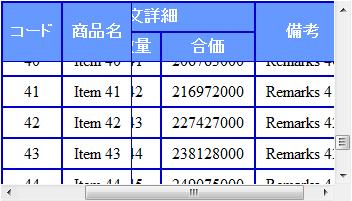
GridView も html にレンダリングされると table, tr, th, td などの要素になりますが、それらは自動的に(勝手に)生成され、かつ、直接スタイルを適用できないので結構面倒です。
今回は先の ListView を使った場合の例よりヘッダーを少し複雑にしました(一部のセルの rowspan を 2 にしてみました)ので、ますます面倒になっています。(笑)
という訳で、実際にはあまり役に立たないと思いますが、せっかく苦労して作ったので書いておくことにしました。
上の画像を出力したコードは下記の通りです。実際に動かして試せるよう 実験室 にアップしましたので、興味のある方は試してみてください。
<%@ Page Language="C#" %>
<%@ Import Namespace="System.Data" %>
<!DOCTYPE html PUBLIC "-//W3C//DTD XHTML 1.0 Transitional//EN"
"http://www.w3.org/TR/xhtml1/DTD/xhtml1-transitional.dtd">
<script runat="server">
DataTable CreateDataTable()
{
DataTable dt = new DataTable();
DataRow dr;
dt.Columns.Add(new DataColumn("Code", typeof(Int32)));
dt.Columns.Add(new DataColumn("Name", typeof(string)));
dt.Columns.Add(new DataColumn("Price", typeof(Int32)));
dt.Columns.Add(new DataColumn("Qty", typeof(Int32)));
dt.Columns.Add(new DataColumn("Amount", typeof(Int32)));
dt.Columns.Add(new DataColumn("Remarks", typeof(string)));
for (int i = 0; i < 50; i++)
{
dr = dt.NewRow();
dr["Code"] = i;
dr["Name"] = "Item " + i.ToString();
dr["Price"] = 123000 * (i + 1);
dr["Qty"] = i + 1;
dr["Amount"] = 123000 * (i + 1) * (i + 1);
dr["Remarks"] = "Remarks " + i.ToString();
dt.Rows.Add(dr);
}
return dt;
}
void Page_Load(Object sender, EventArgs e)
{
if (!IsPostBack)
{
GridView1.DataSource = CreateDataTable();
GridView1.DataBind();
}
}
// RowDataBound で細工すると PostBack で表示が崩れるので
// 注意(ViewState との関係が崩れるらしい)
protected void GridView1_RowCreated(object sender,
GridViewRowEventArgs e)
{
if (e.Row.RowType == DataControlRowType.Header)
{
System.Collections.Generic.List<TableCell> cells =
new System.Collections.Generic.List<TableCell>();
foreach (TableCell cell in e.Row.Cells)
{
cells.Add(cell);
}
GridViewRow row1 =
new GridViewRow(
-1,
-1,
DataControlRowType.Header,
DataControlRowState.Normal);
cells[0].RowSpan = 2;
cells[1].RowSpan = 2;
cells[5].RowSpan = 2;
TableHeaderCell headerCell = new TableHeaderCell();
headerCell.ColumnSpan = 3;
headerCell.Controls.Add(new LiteralControl("注文詳細"));
row1.Cells.Add(cells[0]);
row1.Cells.Add(cells[1]);
row1.Cells.Add(headerCell);
row1.Cells.Add(cells[5]);
GridViewRow row2 =
new GridViewRow(
-1,
-1,
DataControlRowType.Header,
DataControlRowState.Normal);
for (int i = 2; i < 5; i++)
{
row2.Cells.Add(cells[i]);
}
row1.CssClass = "FreezingHeader1";
row2.CssClass = "FreezingHeader2";
GridView1.Controls[0].Controls.Clear();
GridView1.Controls[0].Controls.Add(row1);
GridView1.Controls[0].Controls.Add(row2);
}
}
// position:relative を適用することにより border の
// 幅が変わってしまう。以下はその調整。
protected void GridView1_PreRender(object sender, EventArgs e)
{
// ヘッダは 3 行できるのでそれの識別用
int count = 0;
// GridView.Rows はデータ行の GridViewRow のみ
// GridView1.Controls[0].Controls はヘッダ、
// フッターも含む
foreach (GridViewRow row in GridView1.Controls[0].Controls)
{
if (row.RowType == DataControlRowType.Header)
{
if (count == 0)
{
row.Cells[0].Style["border-width"] = "2 1 1 2";
row.Cells[1].Style["border-width"] = "2 1 1 1";
// これがないとヘッダの "備考" のセルの下半分
// が切れてしまう。
// "コード" と "商品名" セルには FreezingCol
// に position:relative が含まれるので不用
row.Cells[3].Style["position"] = "relative";
row.Cells[3].Style["border-width"] = "2 2 1 1";
}
// 何故か自動でできてしまうヘッダの 3 行目を消去
if (count == 2)
{
row.Style["display"] = "none";
}
}
else if (row.RowType == DataControlRowType.DataRow)
{
if (row.RowIndex == GridView1.Rows.Count - 1)
{
row.Cells[0].Style["border-width"] = "1 1 2 2";
row.Cells[1].Style["border-width"] = "1 1 2 1";
}
else
{
row.Cells[0].Style["border-width"] = "1 1 1 2";
row.Cells[1].Style["border-width"] = "1 1 1 1";
}
}
else if (row.RowType == DataControlRowType.Footer)
{
// 今回、フッターはないので何もしない。
}
count++;
}
}
</script>
<html xmlns="http://www.w3.org/1999/xhtml">
<head runat="server">
<title></title>
<%--Quirks モードに設定--%>
<meta http-equiv="X-UA-Compatible" content="IE=5" />
<style type="text/css">
.FreezingHeader1
{
z-index: 10;
position: relative;
top: expression(this.offsetParent.scrollTop);
background-color: #0000cc;
}
.FreezingHeader2
{
z-index: 5;
position: relative;
top: expression(this.offsetParent.scrollTop);
background-color: #0000cc;
}
.FreezingCol
{
z-index: 1;
left: expression(
document.getElementById("freezingDiv").scrollLeft);
position: relative;
background-color: white;
}
#freezingDiv
{
overflow: auto;
width: 350px;
height: 200px;
}
table.style1
{
border-style: none; /* 指定するとスクロールでずれる */
text-align: center;
border-collapse: collapse;
}
table.style1 th
{
border-style: solid;
border-width: 2px;
border-color: #0000cc;
background-color: #6699FF;
color: #FFFFFF;
padding: 5px;
}
table.style1 td
{
border-style: solid;
border-width: 2px;
border-color: #0000cc;
padding: 5px;
}
</style>
</head>
<body>
<form id="form1" runat="server">
<div id="freezingDiv">
<asp:GridView ID="GridView1"
runat="server"
CssClass="style1"
Width="450px"
AutoGenerateColumns="False"
OnRowCreated="GridView1_RowCreated"
OnPreRender="GridView1_PreRender">
<Columns>
<asp:BoundField DataField="Code"
HeaderText="コード" >
<HeaderStyle CssClass="FreezingCol" />
<ItemStyle CssClass="FreezingCol" />
</asp:BoundField>
<asp:BoundField DataField="Name"
HeaderText="商品名" >
<HeaderStyle CssClass="FreezingCol" />
<ItemStyle CssClass="FreezingCol" />
</asp:BoundField>
<asp:BoundField DataField="Price"
HeaderText="単価" >
</asp:BoundField>
<asp:BoundField DataField="Qty"
HeaderText="数量" >
</asp:BoundField>
<asp:BoundField DataField="Amount"
HeaderText="合価" >
</asp:BoundField>
<asp:BoundField DataField="Remarks"
HeaderText="備考" >
</asp:BoundField>
</Columns>
</asp:GridView>
</div>
<asp:Button ID="Button1"
runat="server"
Text="PostBack" />
</form>
</body>
</html>
by WebSurfer
2010年11月7日 19:04
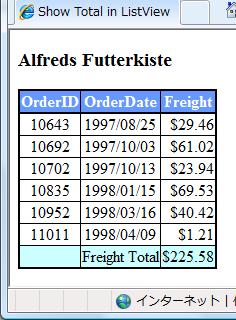
GirdView や ListView で、ある列の合計金額を計算して、フッターなどに表示したいというケースが時々あります。備忘録として、その例を書いておきます。
GridView は「行」(GridViewRow クラス)で構成されているのに対して、ListView は「項目」(ListViewItem クラス)で構成されているという違いがありますが、基本的な方法は行/項目にデータがバインドされるときのイベントを利用して、値を取得して合計していくという操作は同じだと思います。
GridView, ListView どちらの場合も、データソースコントロールが取得してバインドするデータが DataTable の場合(デフォルト)は、DataItem プロパティを使って DataRowView を取得できますので、それから各行/項目の値を取得するのがよさそうです。
合計した結果を書き込むところが、ちょっと違います。
GridView では、フッターでも RowDataBound イベントが発生します。そのイベントハンドラでデータ行かフッター行かが判定でき、フッター行の場合に合計をフッターに書き込むことができます。
ShowFooter="True" として、その中の TableCell の Text プロパティに書き込む例は以下の通りです。
decimal total = 0m;
protected void GridView1_RowDataBound(object sender,
GridViewRowEventArgs e)
{
if (e.Row.RowType == DataControlRowType.DataRow)
{
DataRowView drv = (DataRowView)e.Row.DataItem;
total = total + (decimal)drv["Freight"];
}
else if (e.Row.RowType == DataControlRowType.Footer)
{
e.Row.Cells[1].Text = "Freight Total";
e.Row.Cells[2].Text = String.Format("${0:N2}", total);
}
}
ListView では、合計の取得は ItemDataBound イベントハンドラで可能ですが、GridView の時のようにフッター行に合計結果を書き込むことはできません。
LayoutTemplate にフッターの行を追加して Label を配置し、その Text プロパティに書き込むことになります。そのタイミングは、ListView.DataBound イベントがよさそうです。
上の画像を出力した ListView のコードを以下にアップしておきます。
<%@ Page Language="C#" %>
<%@ Import Namespace="System.Data" %>
<!DOCTYPE html PUBLIC "-//W3C//DTD XHTML 1.0 Transitional//EN"
"http://www.w3.org/TR/xhtml1/DTD/xhtml1-transitional.dtd">
<script runat="server">
decimal total = 0m;
protected void ListView1_ItemDataBound(object sender,
ListViewItemEventArgs e)
{
if (e.Item.ItemType == ListViewItemType.DataItem)
{
ListViewDataItem lvdi = (ListViewDataItem)e.Item;
DataRowView drv = (DataRowView)lvdi.DataItem;
total = total + (decimal)drv["Freight"];
}
}
protected void ListView1_DataBound(object sender, EventArgs e)
{
Label label = (Label)ListView1.FindControl("totalLabel");
label.Text = String.Format("${0:N2}", total);
}
</script>
<html xmlns="http://www.w3.org/1999/xhtml">
<head runat="server">
<title>Show Total in ListView</title>
<style type="text/css">
table.style1
{
border-style: solid;
border-width: 2px;
border-color: Black;
text-align: center;
border-collapse: collapse;
}
table.style1 th
{
border-style: solid;
border-width: 2px 1px 2px 1px;
border-color: Black;
background-color: #6699FF;
color: #FFFFFF;
}
table.style1 td
{
border-style: solid;
border-width: 1px;
border-color: Black;
}
.footer
{
background-color: #CCFFFF;
}
</style>
</head>
<body>
<form id="form1" runat="server">
<div>
<h3>Alfreds Futterkiste</h3>
<asp:SqlDataSource ID="SqlDataSource1" runat="server"
ConnectionString="<%$ ConnectionStrings:Northwind %>"
SelectCommand="SELECT [OrderID], [OrderDate], [Freight]
FROM [Orders]
WHERE [CustomerID]='ALFKI'">
</asp:SqlDataSource>
<asp:ListView ID="ListView1"
runat="server"
DataKeyNames="OrderID"
DataSourceID="SqlDataSource1"
EnableModelValidation="True"
OnItemDataBound="ListView1_ItemDataBound"
OnDataBound="ListView1_DataBound">
<ItemTemplate>
<tr>
<td>
<asp:Label ID="OrderIDLabel"
runat="server"
Text='<%# Eval("OrderID") %>' />
</td>
<td>
<asp:Label ID="OrderDateLabel"
runat="server"
Text='<%# Eval("OrderDate", "{0:yyyy/MM/dd}") %>' />
</td>
<td style="text-align: right;">
<asp:Label ID="FreightLabel"
runat="server"
Text='<%# Eval("Freight", "${0:N2}") %>' />
</td>
</tr>
</ItemTemplate>
<LayoutTemplate>
<table ID="itemPlaceholderContainer"
runat="server"
class="style1">
<tr runat="server">
<th runat="server">
OrderID</th>
<th runat="server">
OrderDate</th>
<th runat="server">
Freight</th>
</tr>
<tr ID="itemPlaceholder" runat="server">
</tr>
<tr class="footer">
<td></td>
<td>Freight Total</td>
<td style="text-align: right;">
<asp:Label ID="totalLabel" runat="server" /></td>
</tr>
</table>
</LayoutTemplate>
</asp:ListView>
</div>
</form>
</body>
</html>
by WebSurfer
2010年10月8日 22:11
GirdView の各行に配置した複数の CheckBox に、一度に全部チェックを入れたり外したりする操作を、クライアントサイドのスクリプトで実行する方法の jQuery バージョンです。
普通の JavaScript を使ったバージョンは、先の記事 GridView 内の全 CheckBox をオン にありますので、見比べてみてください。
ネタは先の記事 jQuery の本を買いました で紹介した本の中のサンプルです。
コードは以下の通りです。説明はコードの中にコメントとして入れましたので、そちらを参照してください。
jQuery を使うと、普通の JavaScript を使った場合と比べて、かなりコード量を減らすことができるのは確かのようです。でも、考え方がかなり違うようで、コードの書き方も自分の常識を超えてました。jQuery のセレクタのパワーを垣間見ることができたような気もしますが、正直言って、まだよく分かってないです。(笑)
<%@ Page Language="C#" %>
<%@ Import Namespace="System.Data" %>
<!DOCTYPE html PUBLIC "-//W3C//DTD XHTML 1.0 Transitional//EN"
"http://www.w3.org/TR/xhtml1/DTD/xhtml1-transitional.dtd">
<script runat="server">
DataTable CreateDataTable()
{
DataTable dt = new DataTable();
DataRow dr;
dt.Columns.Add(new DataColumn("Item", typeof(Int32)));
dt.Columns.Add(new DataColumn("Name", typeof(string)));
dt.Columns.Add(new DataColumn("Price", typeof(Int32)));
for (int i = 0; i < 10; i++)
{
dr = dt.NewRow();
dr["Item"] = i;
dr["Name"] = "Item " + i.ToString();
dr["Price"] = 123000 * (i + 1);
dt.Rows.Add(dr);
}
return dt;
}
void Page_Load(Object sender, EventArgs e)
{
if (!IsPostBack)
{
GridView1.DataSource = CreateDataTable();
GridView1.DataBind();
}
}
</script>
<html xmlns="http://www.w3.org/1999/xhtml">
<head id="Head1" runat="server">
<title>Check/Uncheck All CheckBoxes in a GridView</title>
<script src="Scripts/jquery-1.4.1.js" type="text/javascript"></script>
<script type="text/javascript">
<!--
$(function () {
// ヘッダーの CheckBox にチェックを入れる/外すのと連
// 動して、各行に配置した CheckBox すべてにチェックを
// 入れる/外す。
$('table tr th input:checkbox').click(function () {
$('table tr td input:checkbox')
.attr('checked', $(this).is(':checked'));
});
// 各行に配置した CheckBox のすべてにチェックが入った
// 時、ヘッダーの CheckBox にもチェックを入れる。
// 各行に配置した CheckBox の一つでもチェックを外すと、
// ヘッダーの CheckBox のチェックが外れる。
$('table tr td input:checkbox').click(function () {
var chkAll =
$('table tr td input:checkbox:not(:checked)')
.length == 0 ? true : false;
$('table tr th input:checkbox')
.attr('checked', chkAll);
});
// [Check All]ボタンクリックで、すべての CheckBox
// にチェックを入れる。
$('#checkAll').click(function () {
$('table input:checkbox').attr('checked', true);
});
// [Uncheck All]ボタンクリックで、すべての CheckBox
// のチェックを外す。
$('#uncheckAll').click(function () {
$('table input:checkbox').attr('checked', false);
});
});
//-->
</script>
</head>
<body>
<form id="form1" runat="server">
<div>
<h2>Check/Uncheck All CheckBoxes</h2>
<input type="button"
id="checkAll"
value="Check All" />
<input type="button"
id="uncheckAll"
value="Uncheck All" />
<asp:GridView ID="GridView1"
runat="server"
AutoGenerateColumns="False">
<Columns>
<asp:TemplateField>
<HeaderTemplate>
<input id="Checkbox1" type="checkbox" />
</HeaderTemplate>
<ItemTemplate>
<input id="Checkbox2" type="checkbox" />
</ItemTemplate>
</asp:TemplateField>
<asp:BoundField HeaderText="Item" DataField="Item" />
<asp:BoundField HeaderText="Name" DataField="Name" />
<asp:BoundField HeaderText="Price" DataField="Price" />
</Columns>
</asp:GridView>
</div>
</form>
</body>
</html>
------------ 2010/4/24 追記 ------------
この記事で紹介したコードを実際に動かして試せるよう 実験室 にアップしました。興味のある方は試してみてください。